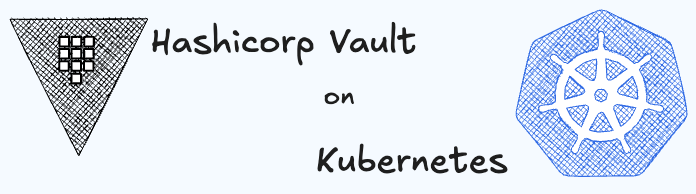Hashicorp Vault in Standalone Mode
In this section, we will learn how to deploy Hashicorp Vault in standalone mode. We will use the official helm chart to deploy Vault in standalone mode.
WARNING
Though this setup is an upgrade from running Vault in development mode, it is not recommended for production use. For production use, it is recommended to use the setup. But it is good enough for staging and testing environments.
Main drawbacks of running Vault in Development Mode
- Data Loss: Data stored in the Vault is not persisted across pod restarts.
- No Security: The Vault is unsealed automatically and the root token is displayed in the logs.
The major drawback of running Vault in development mode is that the data stored in the Vault is not persisted across pod restarts. This means that if the pod is restarted, the data stored in the Vault is lost. This is not acceptable even in a staging environment.
Prerequisites
- A Kubernetes cluster
- Helm installed on the Kubernetes cluster
- kubectl CLI installed on your local machine
In the next section, we will learn how to deploy Hashicorp Vault in standalone mode using the official Helm chart.
Installing Vault in Standalone Mode
To install Vault in standalone mode, we will use the official Helm chart. The Helm chart provides a simple way to deploy Vault in standalone mode. The Helm chart provides a way to configure Vault using the override-values.yml file.
To install Vault in standalone mode, follow the steps below:
Step 1: Add the Hashicorp Helm repository
To install Vault using Helm, you need to add the Hashicorp Helm repository. To add the Hashicorp Helm repository, run the command below:
helm repo add hashicorp https://helm.releases.hashicorp.comTo verify that the Hashicorp Helm repository has been added, run the command below:
helm repo listYou can also search for the Hashicorp Helm chart by running the command below:
helm search repo hashicorp/vaultStep 2: Install Vault in Standalone Mode using Helm
First create a file named override-values.yml with the following content:
server:
standalone:
enabled: true
config: |
ui = true
listener "tcp" {
tls_disable = 1
address = "[::]:8200"
cluster_address = "[::]:8201"
}
storage "file" {
path = "/vault/data"
}To install Vault in standalone mode on Kubernetes using Helm, run the command below:
helm install vault hashicorp/vault --values override-values.ymlIn the command above, we are installing Vault in standalone mode on Kubernetes using the Hashicorp Helm chart. We are enabling the standalone mode and setting the configuration using the override-values.yml file.
Description of the configuration:
server.standalone.enabled: Enables the standalone mode. (The default value istruein theory we can omit this, but for the sake of clarity, we are setting it totrue).server.standalone.config: The configuration for the standalone mode. The configuration is written inHCLlanguage. In the configuration we have done this:ui = true: Enables the Vault UI.listener "tcp": Configures the listener for the Vault server.tls_disable = 1: Disables TLS.address = "[::]:8200": The address on which the Vault server listens.cluster_address = "[::]:8201": The address on which the Vault server listens for cluster communication.
storage "file": Configures the storage backend for the Vault server.path = "/vault/data": The path where the data is stored.
Step 3: Verify the Installation
To verify that the Vault has been installed successfully, run the command below:
kubectl get podsThe command above will list all the pods in the current namespace. You should see something like this:
NAME READY STATUS RESTARTS AGE
vault-0 0/1 Running 0 30s
vault-agent-injector-XXXXXXXXXX-XXXXX 1/1 Running 0 30sWe can see that the vault-0 pod is running. This is the Vault server pod. But the pod is not ready yet. The pod is not ready because the Vault server is not unsealed yet.
By default when the Vault server is started, it is sealed. This is a security feature.
TIP
To learn more about seal and unseal, refer to the official documentation.
Retrieve ths status of the Vault server by running the command below:
kubectl exec -it vault-0 -- vault statusThe command above will show the status of the Vault server. The output will look like this:
Key Value
--- -----
Seal Type shamir
Initialized false
Sealed true
Total Shares 0
Threshold 0
Unseal Progress 0/0
Unseal Nonce n/a
Version n/a
HA Enabled falseThe output shows that the Vault server is not initialized and sealed. For Vault to authenticate with kubernetes and manage secrets requires the Vault server to be unsealed.
Step 4: Unseal the Vault Server
UI Method
- First verify that the Vault-UI service is running by running the command below:
kubectl get svc vault-ui- Now port-forward the Vault-UI service to your local machine by running the command below:
kubectl port-forward service/vault-ui 8200:8200- To access the Vault UI, open your browser and navigate to
http://localhost:8200. You will be given this screen:

- Enter 5 in the
Key Sharesfield and 3 in theKey Thresholdfield. Click on theInitializebutton. You will be given 5 keys and a root token. Download and Save the keys and the root token in a secure place. The screen should look like this:

Example of the keys and the root token:
{
"unseal_keys_b64": [
"7PtO9Z+aJXD4VsRxzTsFgOK32Zli1cmveiW4ATiv/pNa",
"gH6bv7mExjG+zFJsYhyYUvgtiLI0f3OY73rzwfv7vp/Q",
"Vhp/9rRLiPlqLZ+soa5RTRVXAIzhkoPc/i+3Ru1PD32U",
"NnHp6BcXfXnTwATgdF5fHRpcv82f1q0iUF1LxTgXb6P5",
"MT//wchIJ2//4eP8/OTTRy0QTNpGYifKFV5PaTz7qja5"
],
"unseal_keys_hex": [
"ecfb4ef59f9a2570f856c471cd3b0580e2b7d99962d5c9af7a25b80138affe935a",
"807e9bbfb984c631becc526c621c9852f82d88b2347f7398ef7af3c1fbfbbe9fd0",
"561a7ff6b44b88f96a2d9faca1ae514d1557008ce19283dcfe2fb746ed4f0f7d94",
"3671e9e817177d79d3c004e0745e5f1d1a5cbfcd9fd6ad22505d4bc538176fa3f9",
"313fffc1c848276fffe1e3fcfce4d3472d104cda466227ca155e4f693cfbaa36b9"
],
"unseal_shares": 5,
"unseal_threshold": 3,
"recovery_keys_b64": [],
"recovery_keys_hex": [],
"root_token": "s.p3L38qZwmnHUgIHR1MBmACfd"
}Click on the Continue to Unseal button.
- Enter the
keysnot thekeys_base64in theKeyfield and click on theUnsealbutton. You will be given this screen:

- After the unsealing process you will be prompted to Sign in. From the method choose
Tokenand paste theroot_tokenin theTokenfield. Click on theSign inbutton.
CLI Method
- To initialize the Vault server, run the command below:
kubectl exec -it vault-0 -- vault operator init -key-shares=5 -key-threshold=3 -format=jsonThe command above will initialize the Vault server. The output will look like this:
{
"unseal_keys_b64": [
"7PtO9Z+aJXD4VsRxzTsFgOK32Zli1cmveiW4ATiv/pNa",
"gH6bv7mExjG+zFJsYhyYUvgtiLI0f3OY73rzwfv7vp/Q",
"Vhp/9rRLiPlqLZ+soa5RTRVXAIzhkoPc/i+3Ru1PD32U",
"NnHp6BcXfXnTwATgdF5fHRpcv82f1q0iUF1LxTgXb6P5",
"MT//wchIJ2//4eP8/OTTRy0QTNpGYifKFV5PaTz7qja5"
],
"unseal_keys_hex": [
"ecfb4ef59f9a2570f856c471cd3b0580e2b7d99962d5c9af7a25b80138affe935a",
"807e9bbfb984c631becc526c621c9852f82d88b2347f7398ef7af3c1fbfbbe9fd0",
"561a7ff6b44b88f96a2d9faca1ae514d1557008ce19283dcfe2fb746ed4f0f7d94",
"3671e9e817177d79d3c004e0745e5f1d1a5cbfcd9fd6ad22505d4bc538176fa3f9",
"313fffc1c848276fffe1e3fcfce4d3472d104cda466227ca155e4f693cfbaa36b9"
],
"unseal_shares": 5,
"unseal_threshold": 3,
"recovery_keys_b64": [],
"recovery_keys_hex": [],
"root_token": "s.p3L38qZwmnHUgIHR1MBmACfd"
}- To unseal the Vault server, run the command below:
kubectl exec -it vault-0 -- vault operator unseal <key1>
kubectl exec -it vault-0 -- vault operator unseal <key2>
kubectl exec -it vault-0 -- vault operator unseal <key3>Replace <key1>, <key2>, and <key3> with the keys you received when you initialized the Vault server.
Not you have successfully installed and unsealed the vault.
Step 5: Put Secrets in the Vault
To put secrets in the Vault, first you need to start the secret engine. To start the secret engine, run the command below:
kubectl exec -it vault-0 -- vault secrets enable -path=secret kvThe command above will enable the kv secret engine at the path secret. You can also do this from the Vault UI.
To put a secret in the Vault, run the command below:
kubectl exec -it vault-0 -- vault kv put secret/hello foo=worldThe command above will put a secret in the Vault. The secret is stored at the path secret/hello with the key foo and the value world.
Now you have successfully started a key-value secret engine and put a secret in the Vault.
Conclusion
In this section, we learned how to deploy Hashicorp Vault in standalone mode. We used the official Helm chart to deploy Vault in standalone mode. We also learned how to initialize and unseal the Vault server. We also learned how to put secrets in the Vault.